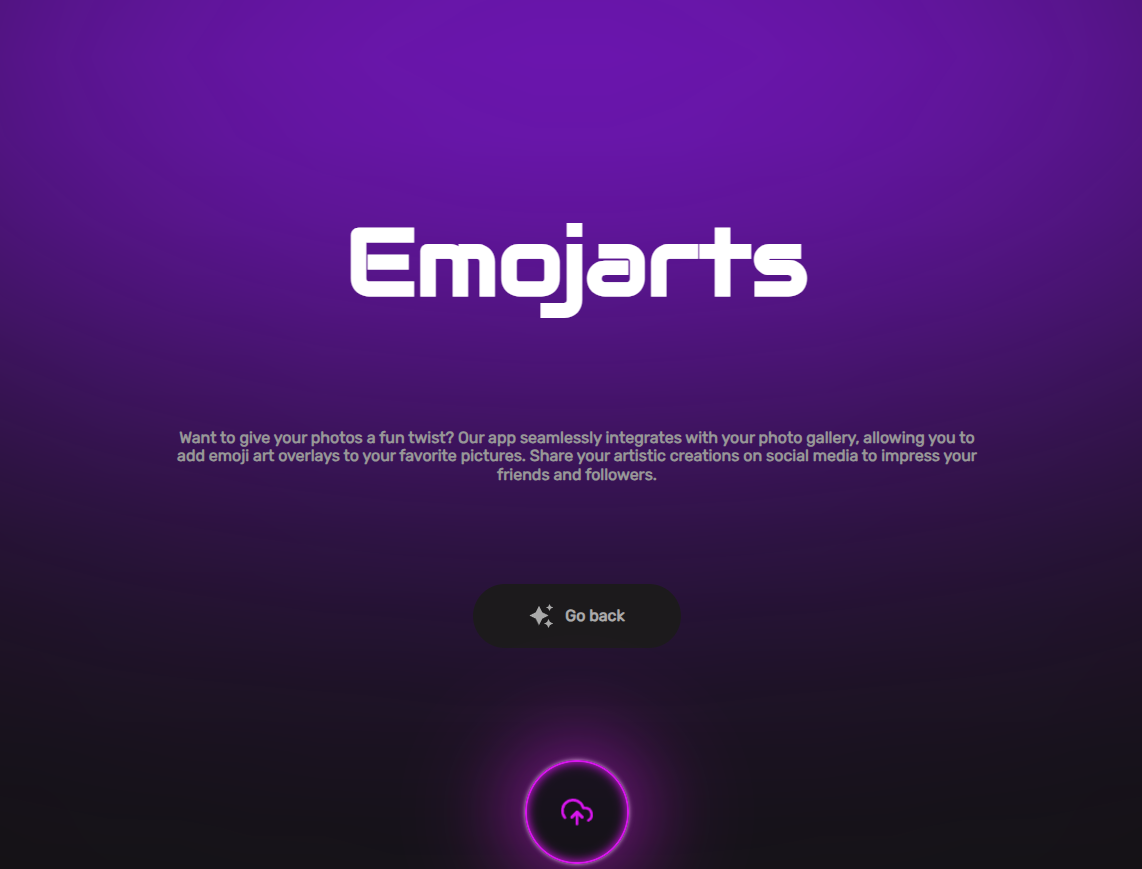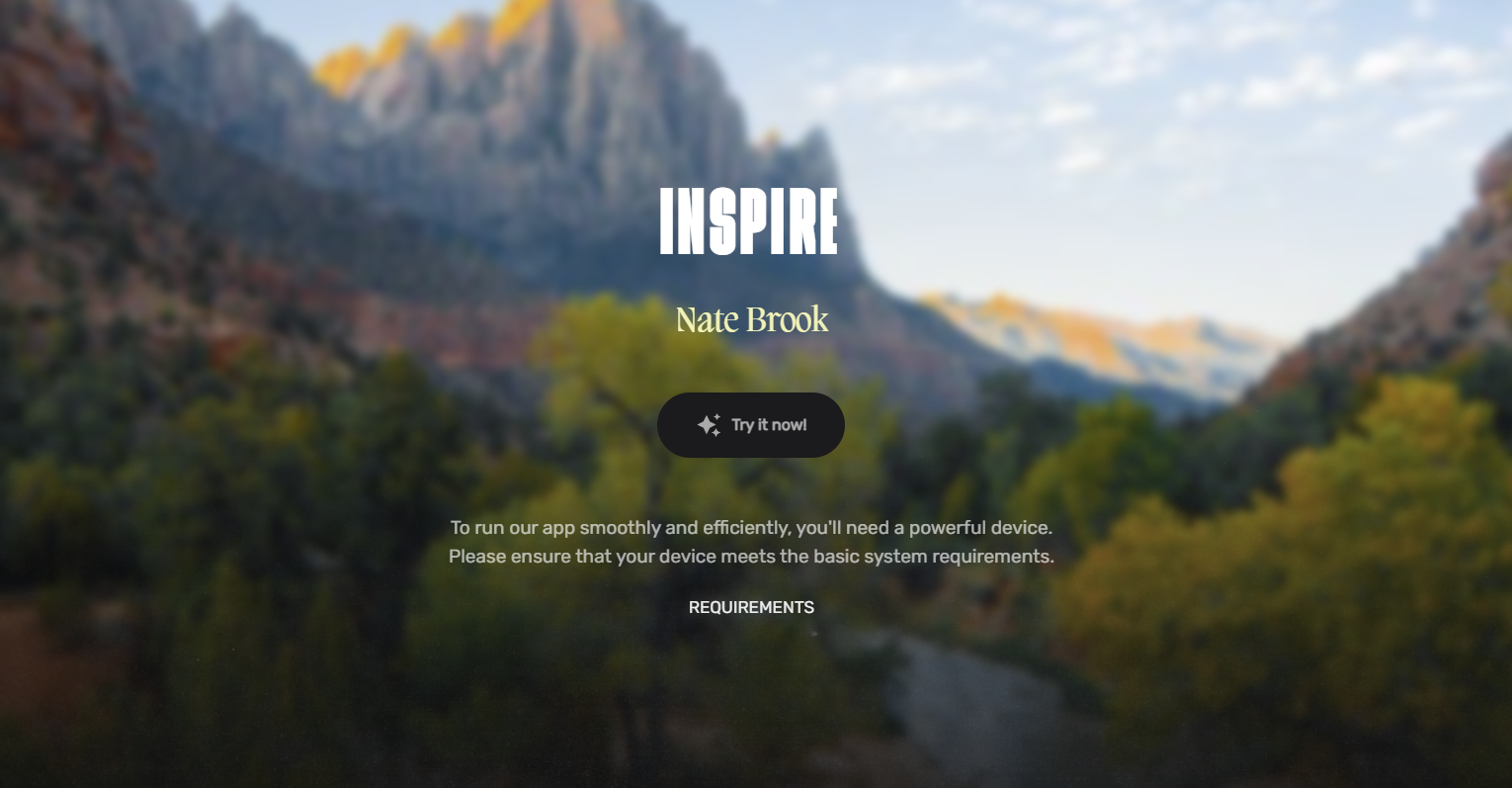Scroll Down
Services
Creative your own emojised images.
Credits
"Create an awesome images transforming the color pixels into emojis"
Want to give your photos a fun twist? Our app seamlessly integrates with your photo gallery, allowing you to add emoji art overlays to your favorite pictures. Share your artistic creations on social media to impress your friends and followers.
How to use it!
3. Uploading an Image:
- At the top of the page, you'll see an input field with a file upload button. Click on the button labeled "Choose File" or "Browse" to select an image from your device. This image will be used to generate an artwork composed of emojis.
4. Analysis Window (Resolution):
- Use the "Analysis Window" slider to adjust the resolution of the output artwork. A smaller window size results in higher resolution but may require more time to process.
5. Output Emoji Size:
- The "Output emoji size" slider controls the size of each emoji in the generated artwork. You can adjust this slider to change the size of the emojis in the output image.
6. Match Tolerance (Color Accuracy):
- The "Match Tolerance" slider determines the accuracy of color matching in the output image. Higher values allow for more color variety, while lower values produce more accurate color representations.
7. Emoji Fill Color:
- This option is hidden but can be revealed by removing the
style="display:none"attribute from its parent<div>. It controls the color used to fill empty spaces when analyzing emojis.
8. Allowed Empty Space:
- Use the "Allowed Empty Space" slider to control the amount of empty space allowed inside emojis. Adjusting this slider can affect the visual representation of the emojis.
9. Background Color:
- You can enable or disable the background color by checking or unchecking the "Bg Color" checkbox. To change the background color, click on the color picker and select a color.
10. Display Mode:
- Choose a display mode from the "Display mode" dropdown list. You can select from three options: "Grid," "Mosaic," or "Chart." This mode determines how the emojis are organized in the output image.
11. Hide Black/Transparent:
- Check the "Hide Black/Transparent" checkbox if you want to exclude black or transparent areas from the final artwork.
12. Start Button:
- After configuring the desired settings, click the "Start" button to generate the emoji artwork based on your image and selected parameters.
13. Result Canvas:
- The generated emoji artwork will appear on the canvas below the settings. You can view and save the artwork from this canvas.
14. Download Button:
- Click the "Download" button to save the generated artwork as an image file.
15. Requirements:
- Operating System: Android 9.0 or later / iOS 13.0 or later / Windows 7 or later
RAM: 4GB or higher
Processor: Quad-core 2.0 GHz or higher
Storage: 500MB available space (for each image)